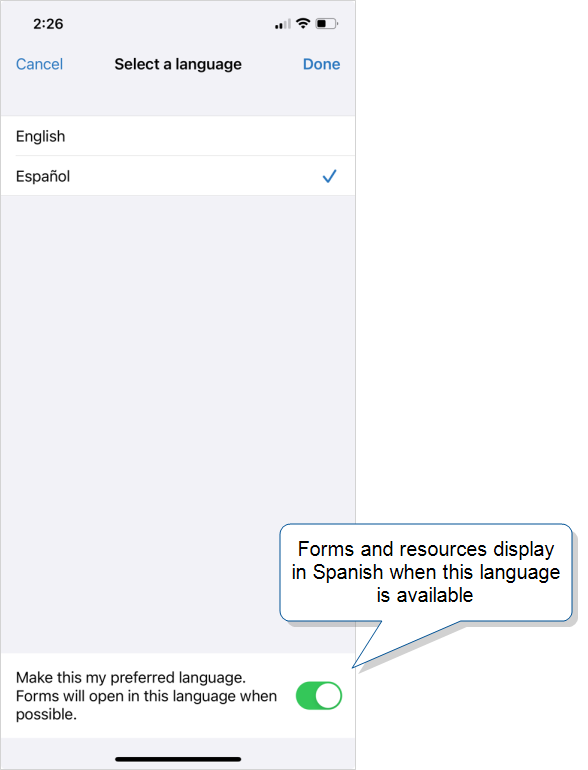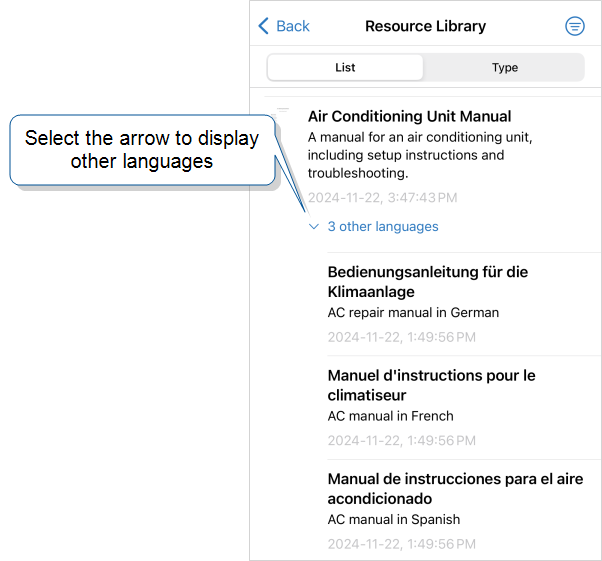Resource Library for Mobile Users
The Resource Library![]() The Resource Library enables you to build a digital, multilingual, and searchable knowledge base that contains your organization’s essential content. Available to your mobile users in the Mobile App, the Resource Library simplifies the distribution, discovery, and use of critical information—such as manuals and schematics—to support your field technicians in their work. enables you to build a digital, multilingual, and searchable knowledge base that contains your organization’s essential content. Available to your mobile users in the TrueContext Mobile App, the Resource Library simplifies the distribution, discovery, and use of critical information—such as manuals and schematics—to support your field technicians in their work. This topic describes how field technicians can sort and filter the Resource Library to find the documents and images they need. It also describes how to access resources in additional languages.
The Resource Library enables you to build a digital, multilingual, and searchable knowledge base that contains your organization’s essential content. Available to your mobile users in the Mobile App, the Resource Library simplifies the distribution, discovery, and use of critical information—such as manuals and schematics—to support your field technicians in their work. enables you to build a digital, multilingual, and searchable knowledge base that contains your organization’s essential content. Available to your mobile users in the TrueContext Mobile App, the Resource Library simplifies the distribution, discovery, and use of critical information—such as manuals and schematics—to support your field technicians in their work. This topic describes how field technicians can sort and filter the Resource Library to find the documents and images they need. It also describes how to access resources in additional languages.
Available on the Enterprise tier only:
Contents
Video demo
Open the Resource Library
Select Resource Library from the Mobile App home screen.
You can also open the Resource Library while you work on a record without losing your place in the form. Select the menu, and then select Resource Library.
Note:To display the Resource Library on mobile devices, an Admin user must Set Up the Resource Library for their team.
Find a resource
The Resource Library opens to the List tab. Use the Search bar, tabs, and filters to find the resource you need.
Sort resources
The Resource Library has two tabs to sort resources:
-
List: Sorts alphabetically by resource name. This is the default tab.
-
Type: Sorts by resource type—document or image. Each group lists resources alphabetically by resource name. Documents display first, followed by images.
Filter resources
The Resource Library has two filtering options:
-
Language: Filter resources by language. Only the languages available in your resources appear as filter options. You can only select one language filter at a time.
Note: Translated resources are only available to customers with the Multi-Language add-on.
-
Tags: Filter for resources with specific tags. If you select multiple tags, choose whether to filter for resources that have All or Any of the selected tags.
Combine filters to yield specific results. To filter resources, select the filter menu, select your filters, and then select Done.
Search resources
Basic search
Enter search terms to search for matching text in resource titles and descriptions.
Full-text search
If a basic search does not surface enough results, initiate a full-text search. A full-text search is an advanced search function that scans Resource Documents for matching text.
-
Enter at least three characters in the Search bar.
Result: The Mobile App displays the option to search for Resource Documents that contain the search term.
-
Select Resource contains: search term.
Result: The Mobile App searches through Resource Documents for text that matches the search term. The search highlights the first match in each document.
Tip:It might take several seconds to search through a large collection of documents. You can pause, resume, or cancel the search.
-
Select a Resource Document.
Result: The document opens to the first occurrence of matching text. The search term displays in the search bar. Initiate a search to find other matches in the same document.
View a resource
To learn more about a resource, open its Details to see the full title, description, tags, language, and other high-level information. How you access Details depends on your device.
- Android and iOS: Swipe right.
- MacOS: Swipe right with two fingers, or right-click.
- Windows: Hover over or right-click the record.
Select a resource to open it. If the resource is a document, you can:
- Switch to outline view and jump to a heading.
- Open thumbnail view to jump to a page.
- Search the text to find what you need.
Open a resource in another language
Available as an add-on to the Enterprise tier:
Resources that are available in multiple languages display in your preferred language on the Mobile App. If your preferred language is not available, the resource displays a default language set by an Admin user.
To set a preferred language, open a Multi-Language form, select a language, and then select Make this my preferred language.
In the Resource Library, select the arrow below the resource to display versions in other languages.
Tip:Admins and users with Can Create permissions set up resources in multiple languages in the Web Portal. You will only see languages that have been set up.
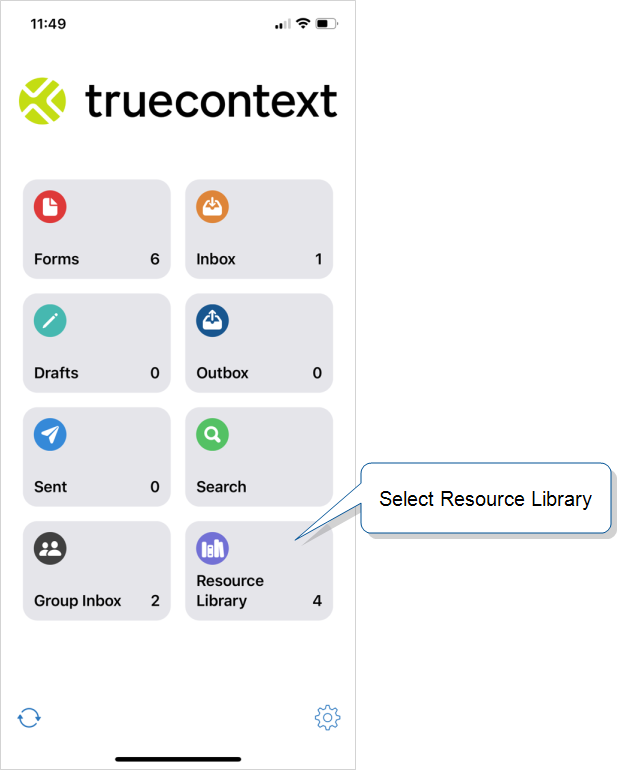
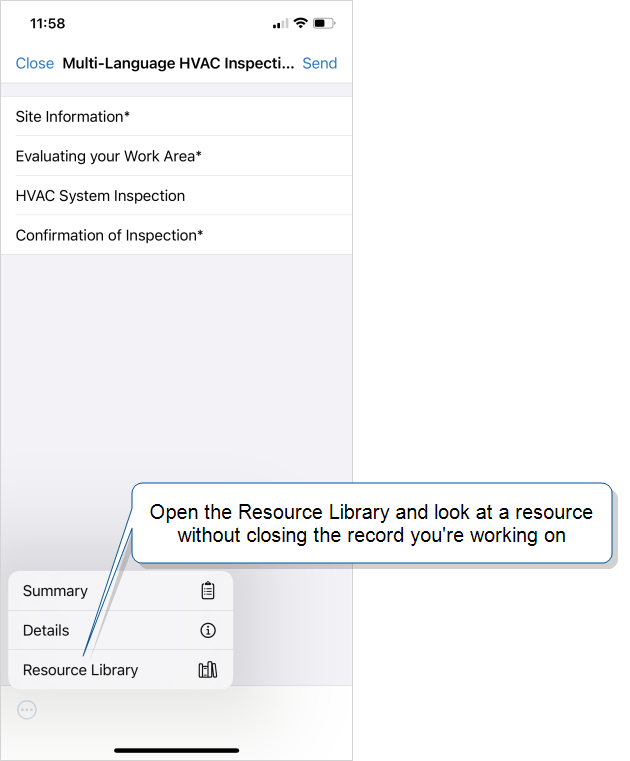
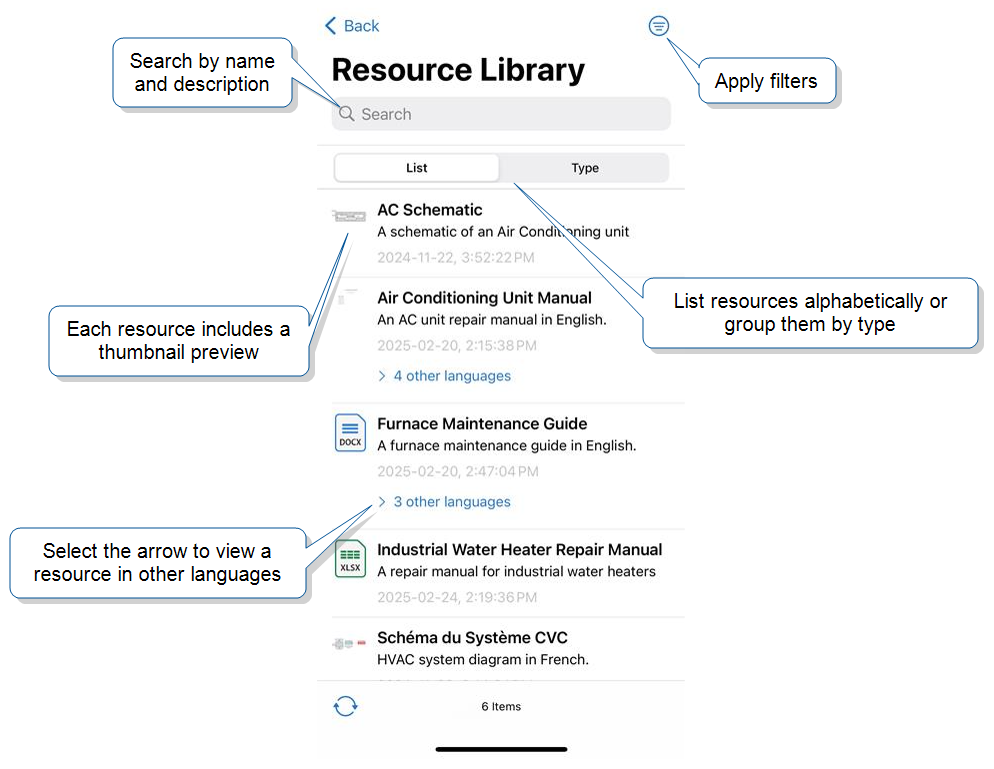
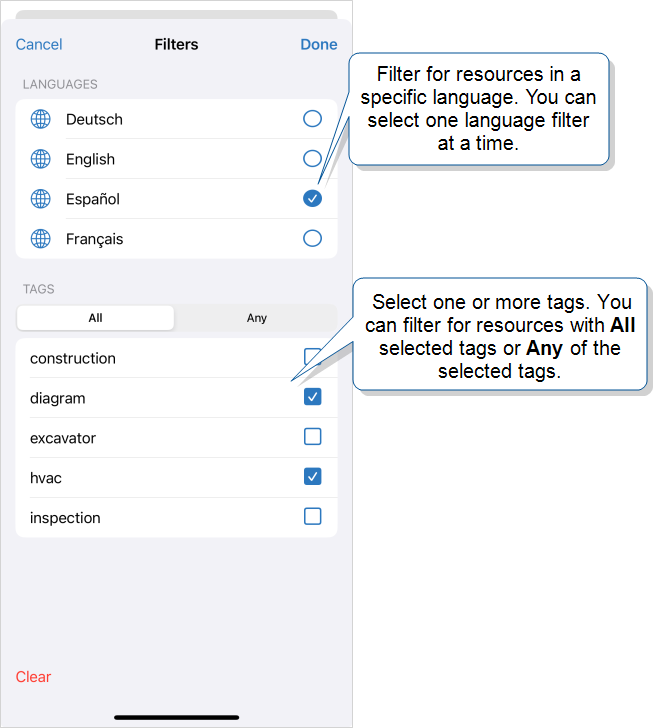
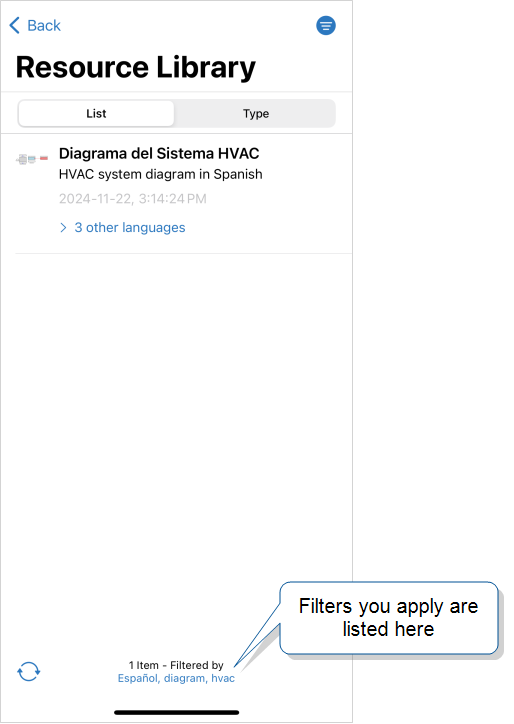
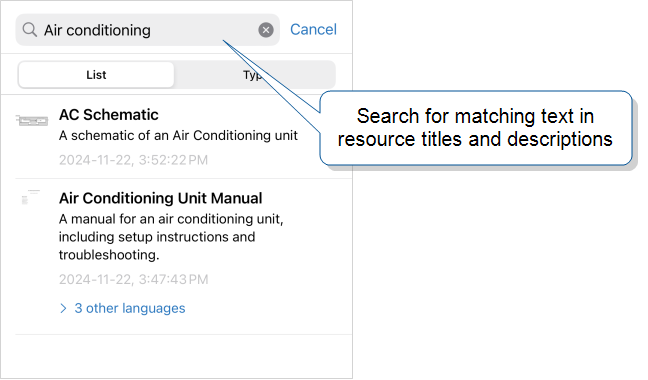
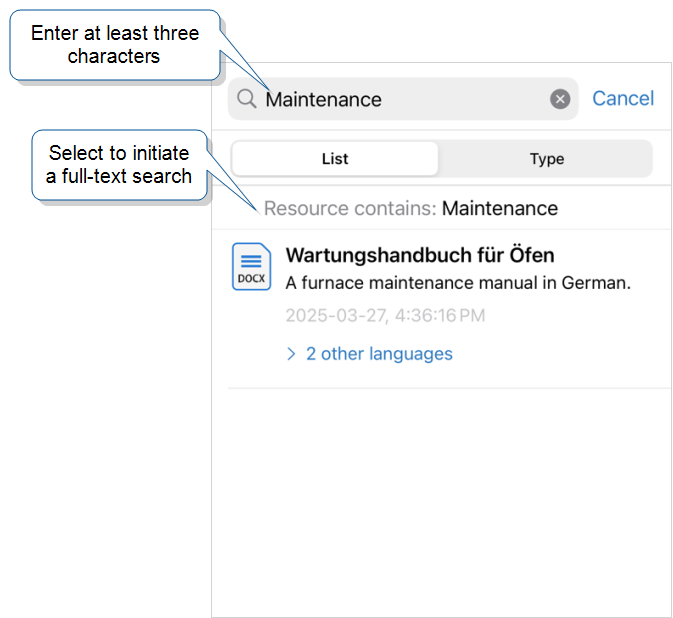
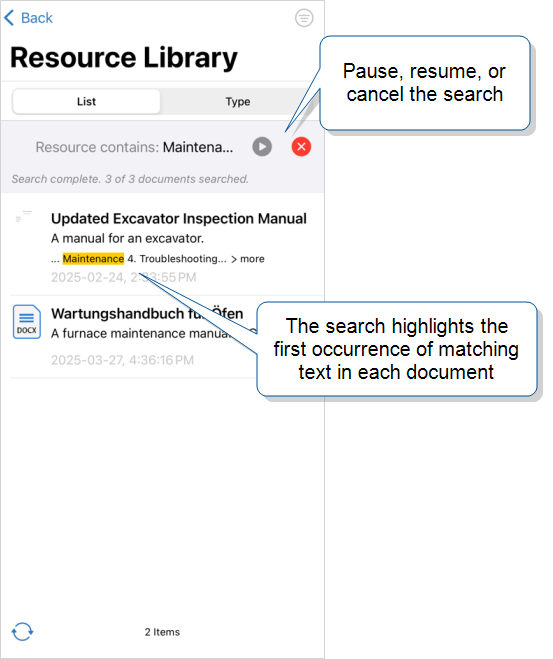
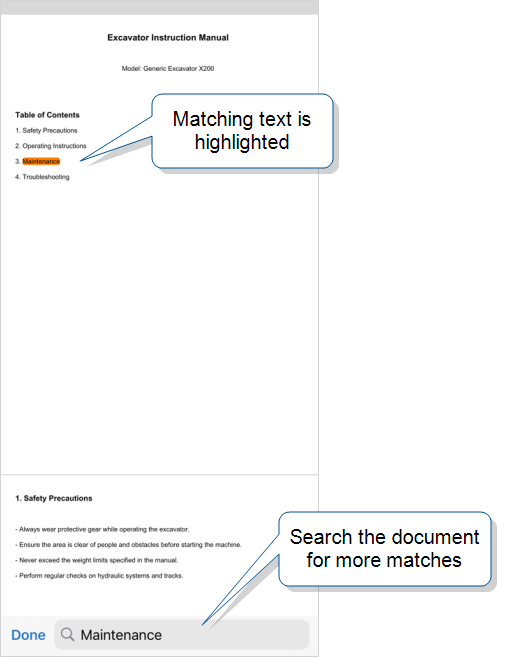

.png)